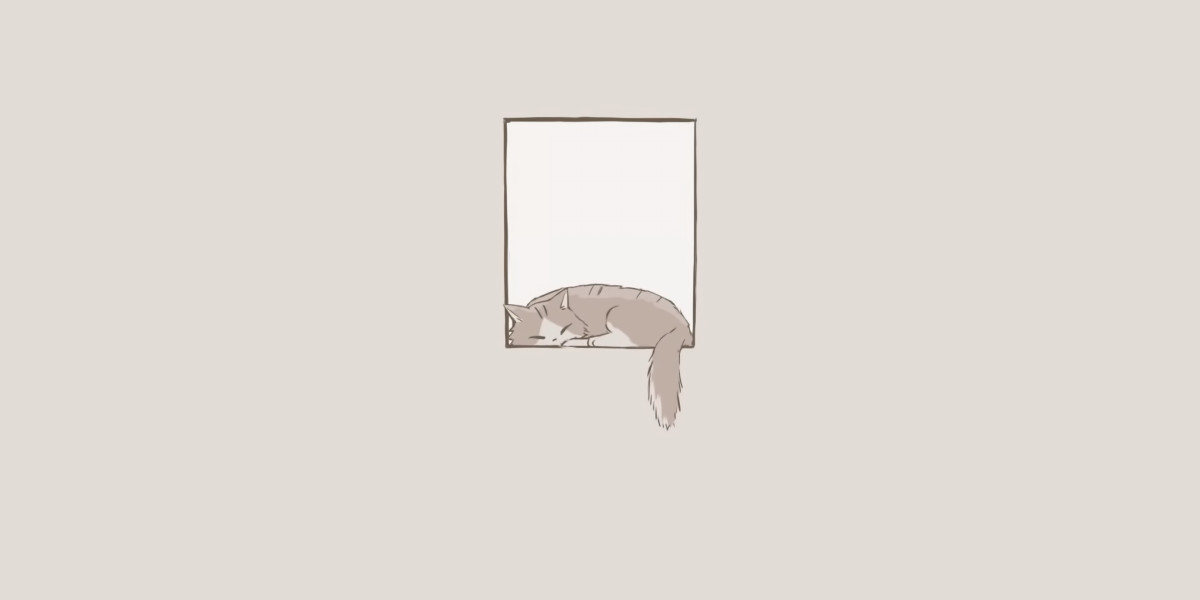Unleash Your Smart TV: The Surprising Secret to Transforming It into Your Ultimate Computer Monitor!
As technology evolves, the lines between devices continue to blur, leading to more multifunctional options for consumers. One such innovation is the smart TV, a device traditionally used for streaming shows and movies that can now serve a dual purpose as a computer monitor. Imagine working on a project or gaming on a screen that is significantly larger than most monitors, offering an enhanced viewing experience that transforms mundane tasks into immersive activities. However, this leads us to a crucial question: can I use a smart TV as a computer monitor effectively? In this article, we will delve into this intriguing concept, examining its feasibility, advantages, and potential drawbacks, helping you determine if this setup is right for you.
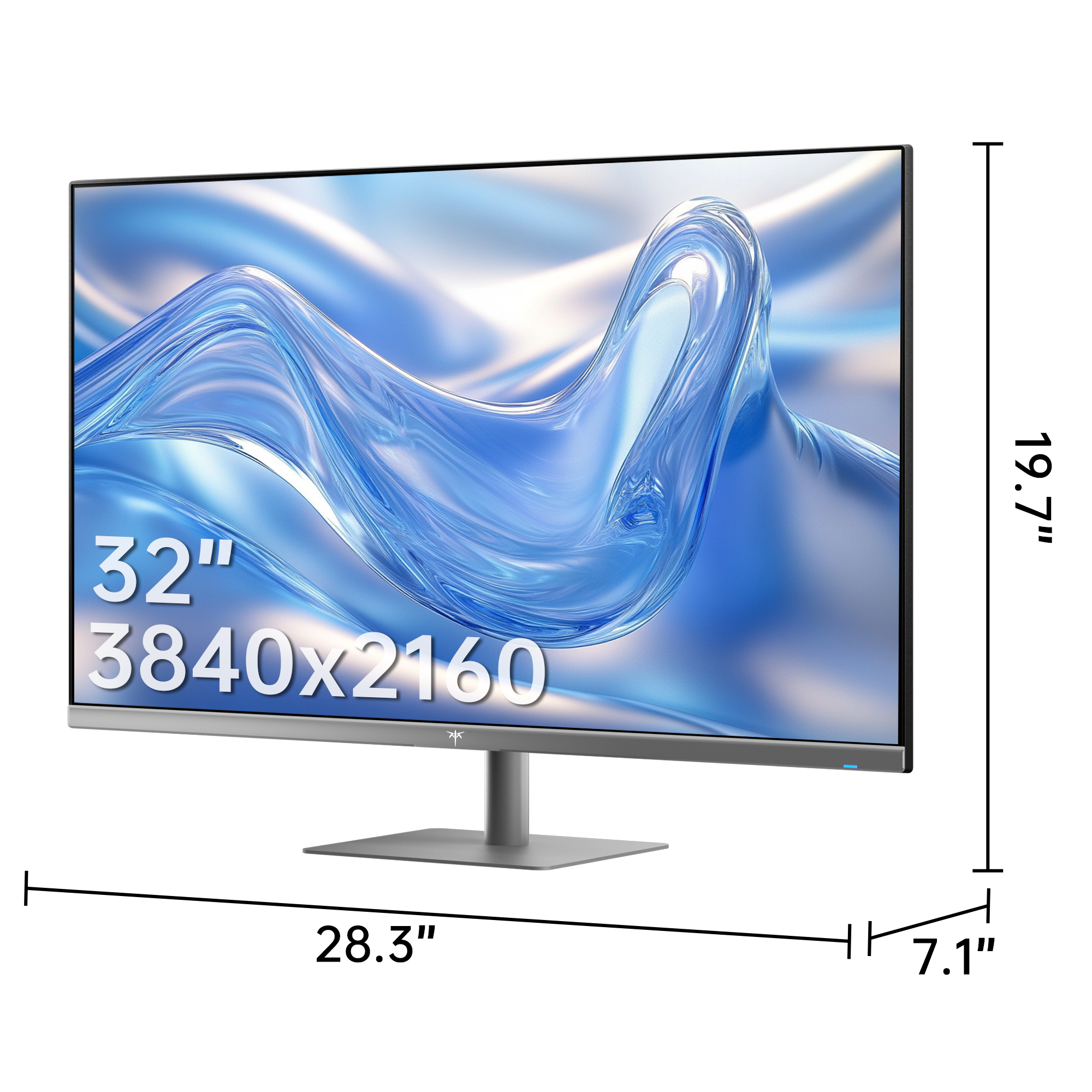
Understanding the Basics: Can You Use a Smart TV as a Monitor?
To understand whether you can use your smart TV as a computer monitor, it's essential to look at the connectivity options available. Most smart TVs come equipped with HDMI ports, which are the most common connection type for modern computers. Simply connecting your computer to the TV via an HDMI cable can allow you to use the TV as a display. Additionally, many smart TVs support wireless connections, enabling you to cast your computer’s screen without the hassle of cables. However, it’s crucial to ensure that your smart TV supports the necessary resolutions and refresh rates for your tasks. Most TVs handle Full HD (1080p) and even 4K resolutions, but refresh rates can vary. A typical monitor may refresh at 60Hz or higher, whereas some TVs may lag behind. Understanding these specifications is vital to ensure that your experience is seamless and enjoyable.
Advantages of Using a Smart TV as a Computer Monitor
Utilizing a smart TV as a computer monitor comes with several significant advantages. Firstly, the larger display area allows for a more immersive experience, whether you’re working on spreadsheets, gaming, or watching movies. The expansive screen can enhance productivity by providing more screen real estate for multitasking. Additionally, smart TVs often come with advanced display technologies that can improve the multimedia experience, such as vibrant colors and high contrast ratios. Another perk is the convenience of streaming content directly from the internet, eliminating the need to switch devices. This setup is particularly beneficial for families or individuals who enjoy combining work and leisure on the same device without the hassle of switching inputs frequently. Personally, I have a friend who uses his smart TV for gaming nights, and he swears by the experience of playing on a larger screen with friends gathered around.
Potential Drawbacks and Limitations
Despite the numerous benefits, there are also potential drawbacks and limitations when using a smart TV as a computer monitor. One major concern is input lag, which refers to the delay between your actions and what appears on the screen. This can be particularly problematic for gaming or tasks requiring quick responses. Additionally, color accuracy may not match that of a dedicated monitor, making it less than ideal for graphic design or photo editing tasks. Furthermore, resolution mismatches can occur, leading to blurry or pixelated images if the TV's native resolution is not adequately supported by the computer. Ergonomics is another consideration; watching a large screen from a distance can lead to eye strain or neck discomfort over extended periods. It’s essential to weigh these factors carefully to avoid any frustration that may arise from this setup.
Setting Up Your Smart TV as a Computer Monitor
Setting up your smart TV as a computer monitor can be a straightforward process, but it requires some attention to detail. Start by connecting your computer to the TV using an HDMI cable or through a wireless display option if your devices support it. Once connected, adjust the TV settings to select the appropriate input source. It’s also beneficial to tweak the display settings on your computer to match the TV’s resolution and refresh rate for optimal performance. You may need to dive into the display settings on your computer to ensure that the scaling is set correctly, avoiding any distortion. Additionally, enabling game mode on your TV can help reduce input lag by optimizing the settings for faster response times. A friend of mine recently set up his smart TV as a monitor, and he found that adjusting the settings significantly improved his gaming experience.
Use Cases: When to Choose a Smart TV over a Traditional Monitor
There are specific scenarios where using a smart TV as a monitor can be particularly advantageous. For instance, if you enjoy gaming, the larger screen can provide a more immersive experience, allowing you to appreciate intricate details in graphics. Similarly, for watching movies or giving presentations, the expansive display can create a more engaging and visually appealing environment. Additionally, if you often stream content or use applications that require a big screen, a smart TV offers the convenience of direct access to these services without needing to switch between devices. In my experience, using a smart TV for movie marathons with friends has always made for an unforgettable viewing experience.
Final Thoughts on Smart TVs as Monitors
In conclusion, using a smart TV as a computer monitor is a viable option that offers both advantages and challenges. While the larger screen size and enhanced multimedia experience can significantly improve your viewing and working conditions, potential drawbacks such as input lag and ergonomic concerns must be considered. Ultimately, the decision to use a smart TV as a monitor should depend on your specific needs and preferences. If you prioritize size and versatility, a smart TV could be an excellent addition to your setup. However, if precise color accuracy and minimal input lag are critical for your tasks, a traditional monitor may still be the better choice. Take the time to evaluate your requirements to make an informed decision that suits your lifestyle.