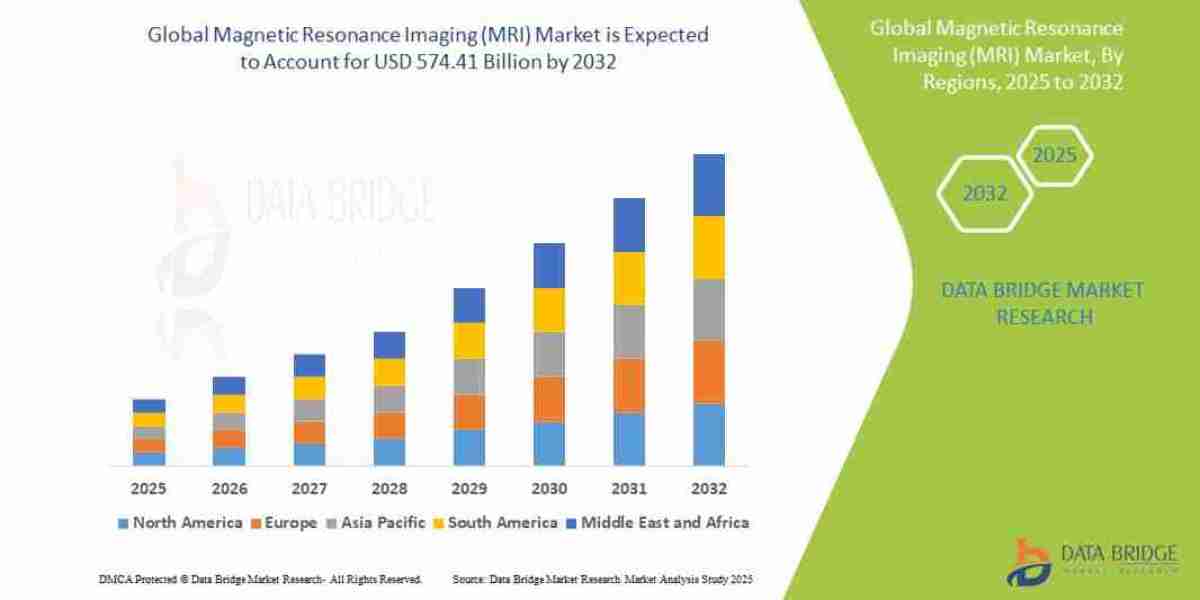Thinking about switching to IPTV? You're not alone. IPTV (Internet Protocol Television) is becoming increasingly popular in the UK thanks to its affordability, flexibility, and vast content options. But if you're wondering how to actually set it up, you’re in the right place.
This step-by-step guide will show you how to set up IPTV on any device — whether you’re using a Smart TV, Firestick, smartphone, tablet, PC, or set-top box.
⚠️ A Quick Note Before You Begin
Before setting up IPTV, make sure:
You're using a legal and licensed IPTV provider
Your internet connection is fast and stable (10 Mbps or higher recommended)
You have the necessary subscription credentials from your IPTV service provider (e.g. M3U URL, Xtream Codes login)
? How to Set Up IPTV on a Smart TV (Samsung, LG, etc.)
Option 1: Using the Smart IPTV App
Download Smart IPTV from your TV’s app store (may be paid after a trial).
Launch the app and note your TV’s MAC address.
Enter your MAC address and M3U URL from your IPTV provider.
Click Send → Restart the app on your TV.
✅ Your IPTV channels should now appear.
Option 2: Using IPTV Smarters Pro
Available on some Smart TVs via .apk file installation (more suited to Android-based TVs).
? How to Set Up IPTV on Amazon Firestick / Fire TV
Enable Unknown Apps:
Go to Settings → My Fire TV → Developer Options → Enable "Apps from Unknown Sources".
Install Downloader App from the Amazon App Store.
In Downloader, enter the URL to download IPTV Smarters Pro or Tivimate (.apk file).
Once installed, open the app and enter:
M3U URL or Xtream Codes from your IPTV provider.
Save and start streaming.
✅ Tip: Use Tivimate for a premium EPG (TV Guide) experience (requires a paid license).
? How to Set Up IPTV on Android Devices (Phones & Tablets)
Open Google Play Store.
Search for and install:
IPTV Smarters Pro
TiviMate
XCIPTV Player
Launch the app and enter your IPTV credentials (M3U or login details).
Wait for the app to load channels and guide data.
✅ You're now ready to watch live TV and VOD from anywhere.
? How to Set Up IPTV on iOS Devices (iPhone/iPad)
Go to the App Store.
Download a compatible IPTV app such as:
IPTV Smarters – Official
GSE Smart IPTV
Open the app and add your playlist or login details.
Wait for channels to load and start streaming.
? Note: Apple is stricter with app approvals, so some IPTV apps may come and go from the App Store.
? How to Set Up IPTV on an Android TV Box
Go to Google Play Store.
Download TiviMate, IPTV Smarters, or OTT Navigator.
Open the app and input your IPTV login details.
Configure settings (EPG, logos, etc.) for a better experience.
✅ Most Android TV boxes are IPTV-ready out of the box.
✅ Final Tips for Smooth IPTV Streaming
Use an Ethernet cable for more stable internet than Wi-Fi.
Restart your router and app regularly for smooth performance.
Consider a VPN to protect your privacy and avoid geo-restrictions (optional for legal IPTV use).
EPG not loading? Check that your provider supports it or offers a separate EPG link.
? Final Thoughts
Setting up IPTV UK is easier than ever, and it works across nearly every device. Whether you’re streaming on a Smart TV, Firestick, phone, or PC, the key is choosing a reliable legal IPTV provider and following the right setup process.
If you're looking for app recommendations or IPTV providers that are legal and reliable in the UK — feel free to ask!