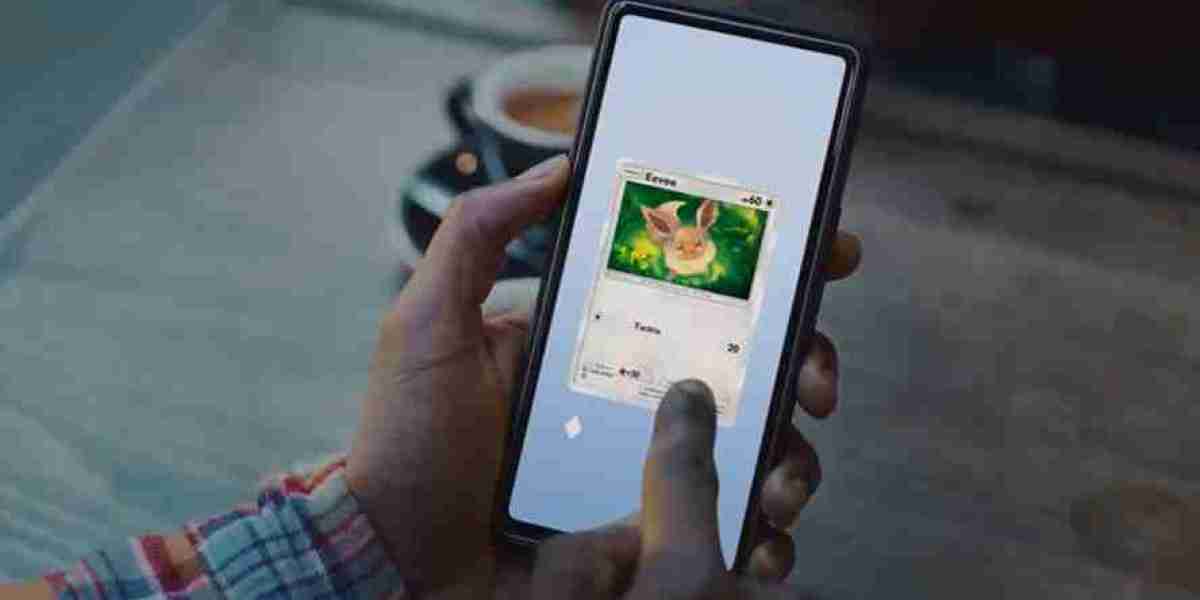Unlock the Secret to Effortless Linux Screenshots!
Taking screenshots is an essential skill for anyone using a Linux operating system. Whether you’re documenting a process, sharing information with colleagues, or troubleshooting an issue, being able to capture your screen can save you time and enhance communication. The variety of methods available for taking screenshots on Linux means that there’s a solution for everyone, regardless of their technical expertise. From built-in tools to keyboard shortcuts and third-party applications, this guide will walk you through the different ways to capture screenshots effectively in a Linux environment.

Understanding the Basics of Linux Screenshots
A screenshot is a digital image of what is visible on a computer screen at a specific moment. In a Linux environment, screenshots can serve multiple purposes, such as creating tutorials, reporting bugs, or simply sharing something interesting with friends. The common image formats used for saving screenshots include PNG, JPEG, and BMP, with PNG being the preferred choice for its lossless quality. Understanding these basics will help you decide how to best capture and save your screen content based on your needs.
Using Built-in Screenshot Tools
Most Linux distributions come equipped with built-in screenshot tools that are easy to access and use. For instance, the "Screenshot" application can be found in the applications menu of many distributions. To use it, simply open the tool, and you’ll see options for capturing the full screen, an active window, or a selected area. For a full-screen screenshot, just click the corresponding button; for an active window, select it and press the capture button. If you want to capture a specific area, you can click and drag your cursor to select the region you wish to capture. An alternative tool, "Flameshot," offers additional features, such as annotation and editing directly after capturing. To use Flameshot, you can start it from the terminal or find it in your applications. Once it’s running, you can take a screenshot by pressing the designated keyboard shortcut or clicking the icon in the system tray.
Keyboard Shortcuts for Quick Screenshots
Keyboard shortcuts can significantly enhance your efficiency when taking screenshots. Here are some essential shortcuts commonly used in Linux:
- Print Screen: Capture the entire screen.
- Alt + Print Screen: Capture the active window.
- Shift + Print Screen: Capture a selected area.
These shortcuts not only save time but also make the process of taking screenshots much more seamless, allowing you to focus on what’s important rather than navigating through menus.
Exploring Third-Party Screenshot Applications
If the built-in tools don’t meet your needs, many third-party screenshot applications are available for Linux users. Applications like "Shutter" and "Kazam" offer advanced features such as video recording, advanced editing options, and the ability to upload screenshots directly to image hosting services. Installing these applications is usually straightforward. You can typically find them in your distribution’s software center or install them via the terminal using package management commands. Once installed, these tools provide user-friendly interfaces that allow for easy capturing and management of your screenshots, making them a great addition to your toolkit.
Editing and Sharing Screenshots
After capturing a screenshot, you may want to edit or annotate it before sharing. Linux offers various tools for editing images, such as "GIMP" or "Krita," which allow for detailed modifications and enhancements. Additionally, simple annotation tools like "Flameshot" let you draw on or highlight areas of your screenshot. When it comes to sharing, you can easily send your screenshots via email or upload them to social media platforms. Just ensure that your screenshots are saved in a format that is compatible with your sharing platform, like JPEG or PNG, for the best results.
Summary of Linux Screenshot Techniques
In this guide, we explored various methods to take screenshots on a Linux operating system, from built-in tools and keyboard shortcuts to third-party applications. Each method offers unique advantages, so it’s worthwhile to experiment with different options to find what works best for you. By practicing these techniques, you’ll enhance your ability to capture and share important information quickly and effectively, making you a more proficient Linux user.