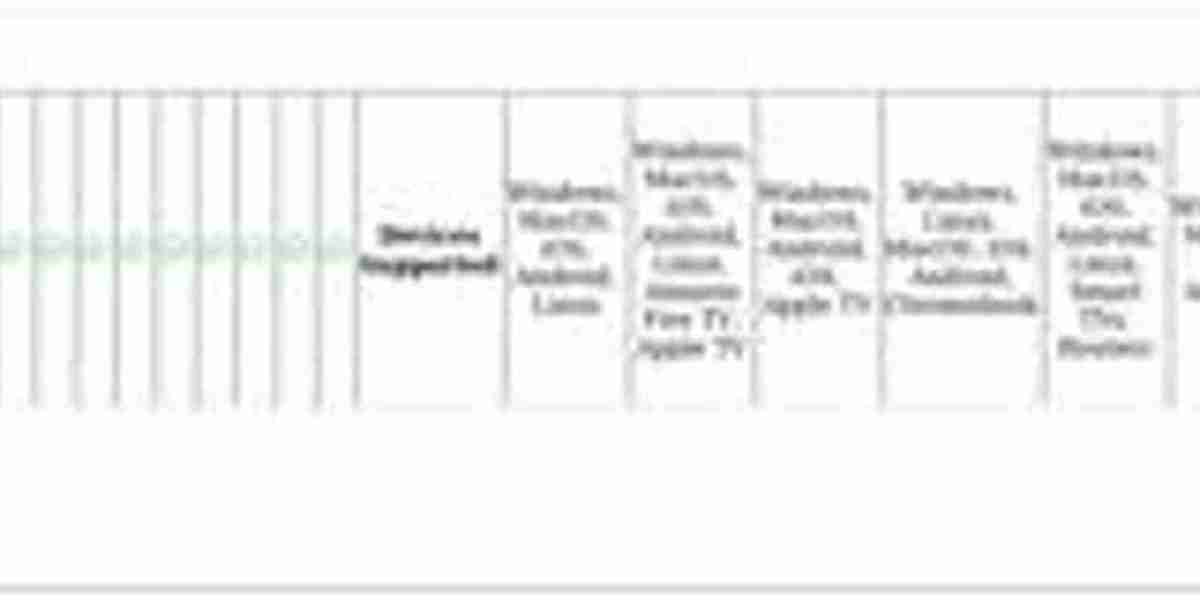Unlock the Secrets of Linux: Master Your Screen Like a Pro!
In today's fast-paced digital world, efficiency and multitasking are key skills for any Linux user. One of the most powerful tools at your disposal is the "screen" command, a terminal multiplexer that allows you to manage multiple terminal sessions from a single window. Imagine being able to run a long process in one session while you continue to work in another, or reconnecting to your session from anywhere, just as a friend of mine did while traveling. Mastering "screen" not only enhances your productivity but also empowers you to keep your projects organized and accessible, no matter where you are. This article will guide you through the essentials of using screen in linux environment, ensuring you unlock its full potential.
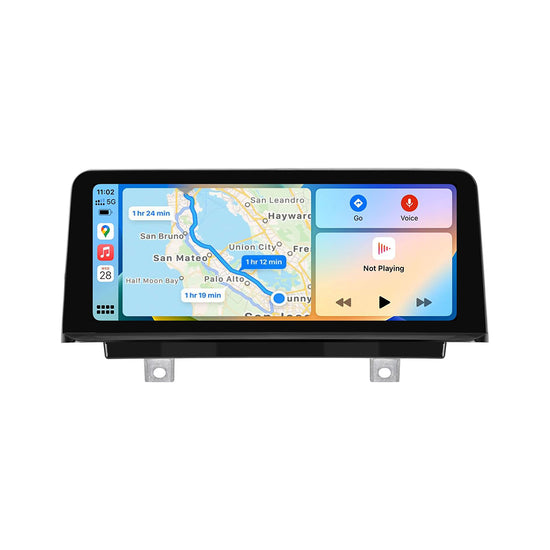
Understanding Screen in Linux
The "screen" command is a terminal multiplexer that allows users to create and manage multiple terminal sessions within a single window. It serves as a powerful tool for anyone who regularly works in a command-line environment. The primary purpose of "screen" is to enable users to detach from a session, leaving it running in the background, and later reattach to it without losing any progress. This is particularly useful for running long processes or maintaining persistent sessions over SSH connections. The benefits of using "screen" are numerous: it enhances productivity by allowing for multitasking, provides a safety net against network disconnections, and makes managing long-running tasks much easier. Having experienced the frustration of losing a long-running script due to a dropped connection, I can attest to how invaluable "screen" can be in preventing such mishaps.
Installing Screen
Installing "screen" is a straightforward process that varies slightly depending on the Linux distribution you are using. For Debian-based systems, such as Ubuntu, the installation command is as simple as running sudo apt-get install screen. For Red Hat-based distributions, such as CentOS or Fedora, you would use sudo yum install screen or sudo dnf install screen, respectively. Once installed, you can verify the installation by typing screen --version in your terminal. If you see the version number, you’re all set to start using "screen". This ease of installation is one of the reasons why "screen" has become a staple tool for Linux users.
Basic Commands
Now that you have "screen" installed, it's time to explore some basic commands that will get you started. To create a new screen session, simply type screen and hit enter. This will open a new terminal window where you can run your commands. If you need to detach from the session, press Ctrl-A followed by D. This action will leave the session running in the background, allowing you to return to your main terminal. To reattach to your session later, use screen -r. If you have multiple sessions, you can list them with screen -ls and reattach to a specific one by typing screen -r [session_id]. These commands form the foundation of your "screen" experience, and mastering them will greatly enhance your workflow.
Advanced Features
Once you're comfortable with the basics, it's time to dive into the advanced features of "screen". One of the most powerful aspects of "screen" is its window management capabilities. You can create multiple windows within a single session by pressing Ctrl-A followed by C. To switch between windows, use Ctrl-A followed by the window number or Ctrl-A then N for the next window. For users who need to monitor multiple outputs simultaneously, split screens are a game changer. You can achieve this by pressing Ctrl-A followed by S to split the window horizontally, or Ctrl-A and | for a vertical split. Customization is also a strong suit of "screen"; you can configure various options in the ~/.screenrc file, from changing the status bar's appearance to setting default window titles. These advanced features turn "screen" into an incredibly flexible tool tailored to your specific needs.
Troubleshooting Common Issues
Despite its many advantages, users may encounter common issues while using "screen". One frequent problem is not being able to reattach to a session, often due to multiple sessions being created inadvertently. If you find yourself in this situation, use screen -ls to list all active sessions and identify them by their session ID. Another common issue is unexpected session termination. This can happen if the terminal window is closed without detaching the session. To prevent data loss, always remember to detach before closing. Additionally, if you get stuck in a session and forget the commands, pressing Ctrl-A followed by ? brings up a list of available commands. With these troubleshooting tips, you can navigate any hurdles that may arise.
Mastering the 'Screen' Command in Linux
Mastering the "screen" command in Linux is essential for anyone looking to enhance their workflow and productivity. From understanding its basic functionality to exploring advanced features, "screen" offers a robust solution for managing multiple terminal sessions with ease. As you become more familiar with its commands and capabilities, you'll find yourself working more efficiently and effectively, whether you’re running scripts, managing remote servers, or simply need to keep your terminal organized. Embrace the power of "screen", and unlock your full potential as a Linux user.