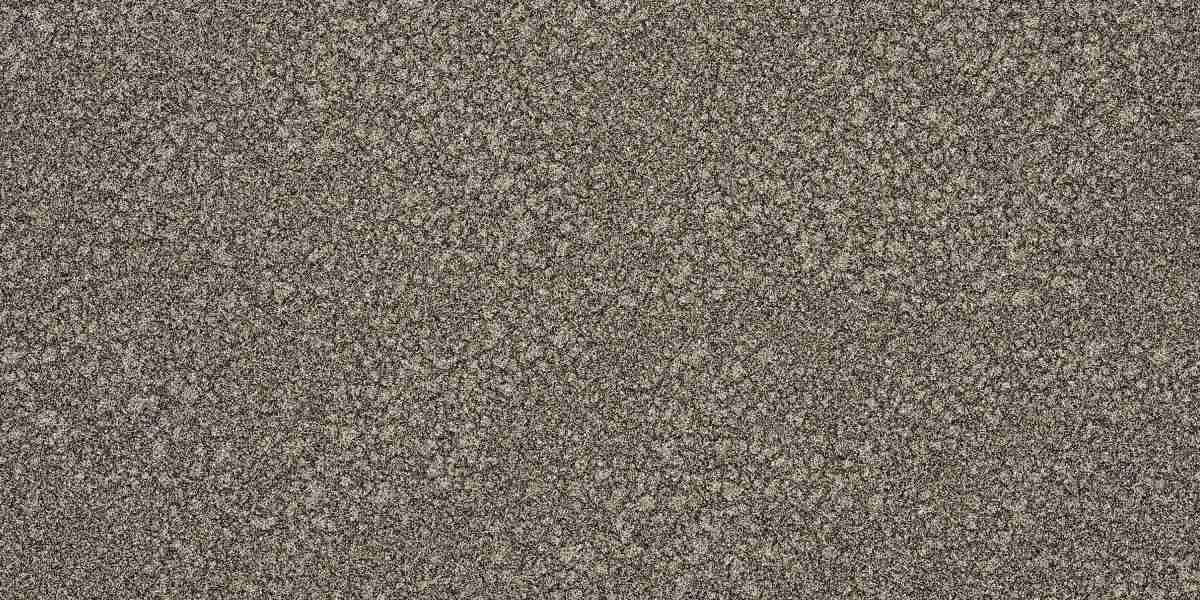Unlock the Power of Terminal Mastery: Discover the Secrets of the 'Screen' Command in Linux!
In the world of Linux, where efficiency and multitasking reign supreme, the 'screen' command stands out as an invaluable tool for managing terminal sessions. Whether you're a remote worker juggling multiple tasks or a developer running long processes, screen in linux command offers a layer of convenience and flexibility that can significantly enhance your workflow. Imagine being able to start a process, disconnect from the terminal, and later reconnect without losing your progress—that's the magic of 'screen'. In this article, we will delve into the intricacies of the 'screen' command, exploring how it can help you take control of your terminal sessions and boost your productivity.
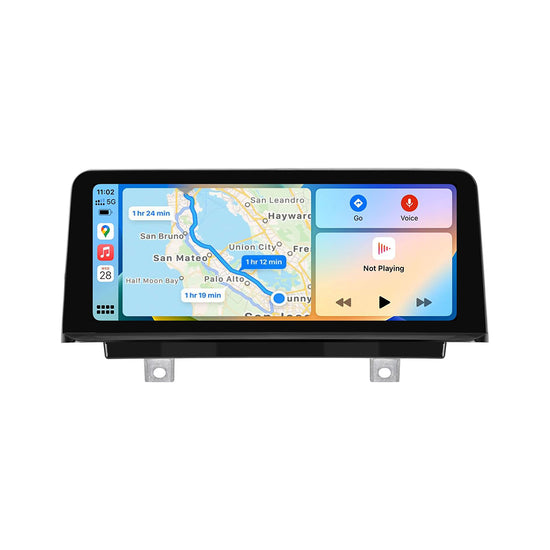
Understanding the 'Screen' Command
The 'screen' command, developed in the late 1980s, has become a staple for users who need to manage multiple terminal sessions efficiently. At its core, 'screen' enables users to create several virtual terminals within a single physical terminal session. This means you can run multiple applications independently while still being able to navigate between them seamlessly. The history of 'screen' is rooted in the need for better session management, particularly for users who connect remotely. It allows for persistent sessions, meaning even if your connection drops, your processes continue running, accessible whenever you reconnect. With 'screen', you can overcome limitations of traditional terminal sessions, making it an essential tool for system administrators, developers, and anyone who spends considerable time in the terminal.
Installing and Setting Up 'Screen'
Getting started with 'screen' is straightforward, as it is readily available in the package repositories of most Linux distributions. For Debian-based systems, you can install it using the command sudo apt-get install screen, while Red Hat-based distributions typically require sudo yum install screen. Once installed, the default configuration is usually sufficient for basic use, but you may want to customize the settings to fit your preferences. For instance, you can modify the configuration file located at ~/.screenrc to set options like the default window size or key bindings, enhancing your overall experience with 'screen'.
Basic Commands and Usage
To harness the power of 'screen', it's essential to familiarize yourself with some basic commands. Starting a new session is as simple as entering screen in your terminal. This will create a new session, allowing you to run commands as usual. If you need to detach from a session, which is particularly useful when you want to leave processes running, you can do so by pressing Ctrl-a followed by d. To list active sessions, you can use the command screen -ls, which will show you all your detached sessions. Reattaching to a session is just as easy—simply type screen -r [session_id]. These commands form the foundation of your interaction with 'screen', providing a seamless way to manage your terminal tasks.
Advanced Features of 'Screen'
Once you're comfortable with the basics, you can explore some of the more advanced features that 'screen' offers. For instance, splitting windows allows you to view multiple terminal sessions within the same screen. This can be done by pressing Ctrl-a followed by | to split vertically, or Ctrl-a and - to split horizontally. Navigating between these windows can be achieved using Ctrl-a followed by the arrow keys. Additionally, you can customize the status bar to display useful information, such as active windows, system load, or current user. These features can drastically improve your productivity, allowing you to multitask efficiently without the need for multiple terminal windows.
Troubleshooting Common Issues
Even the most seasoned users may encounter issues while using 'screen'. One common problem is the inability to reattach to a session, often due to a configuration mismatch or a forgotten session ID. In such cases, ensure you list active sessions with screen -ls to verify your session is still running. Another frequent issue involves keyboard shortcuts not working as expected. This can usually be resolved by checking your terminal's settings or ensuring that the correct key bindings are configured in your ~/.screenrc file. Remember, community forums and documentation can be invaluable resources when troubleshooting specific problems.
Mastering the 'Screen' Command
In conclusion, mastering the 'screen' command can significantly enhance your terminal management skills, offering a level of convenience and productivity that is hard to match. From its ability to create persistent sessions to its advanced features like window splitting and customization, 'screen' equips users with powerful tools for multitasking in a streamlined manner. I encourage you to experiment with 'screen' and integrate it into your daily workflows—once you experience its benefits, you may wonder how you ever managed without it. Dive deeper into its functionalities, and you'll unlock a new level of efficiency in your Linux experience!