Unlock the Secrets of the Screen Command: Master Linux Like a Pro!
The screen command in Linux is a powerful tool that allows users to manage multiple terminal sessions from a single window. This command is particularly significant for those who work with remote servers or need to run long processes without having to keep their terminal open. Imagine being able to start a long-running script, detach from it, and then log out without worrying about whether the process is still running. The screen command makes this possible, enhancing productivity and flexibility in ways that many new Linux users may not fully appreciate at first. In this article, you will learn about the screen command's functionalities, basic and advanced usage, as well as troubleshooting tips for common issues, empowering you to master your Linux environment like a pro!
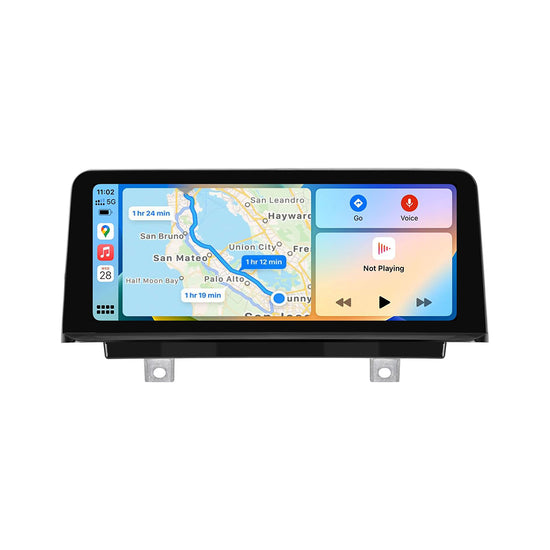
Understanding the Screen Command
The screen command is essentially a terminal multiplexer that allows users to create, manage, and navigate multiple terminal sessions from a single interface. Its primary purpose is to let users run processes in a detachable manner, meaning you can start a command, detach from the session, and later reattach to it without losing your progress. This is invaluable in scenarios where network connectivity might be unstable or when you need to leave your system for a while. The screen command is particularly useful for system administrators and developers who often execute long-running tasks on remote machines. By enhancing multitasking capabilities, screen significantly boosts productivity and streamlines workflows in the Linux environment.
Basic Usage of Screen
To begin using the screen command, you simply type screen in your terminal. This initializes a new screen session. Once you're inside, you can run any command just like you would in a regular terminal. To detach from the session, press Ctrl + A, followed by D. This will leave the session running in the background, allowing you to log out or close the terminal without terminating the running processes. To reattach to your session later, type screen -r. If you have multiple sessions, you can list them with screen -ls and reattach to a specific one using screen -r [session_id]. These basic commands provide a foundation for effective session management in Linux, making it easier to juggle multiple tasks.
Advanced Features of Screen
Beyond the basics, the screen command offers a variety of advanced features that allow for more efficient session management. For instance, you can split your screen into multiple windows, enabling you to view and interact with several processes simultaneously. To split the screen, use the command Ctrl + A, then S. You can navigate between the split windows using Ctrl + A, followed by the arrow keys. Additionally, customizing the screen environment is possible by editing the .screenrc configuration file, where you can set default behaviors, colors, and key bindings. These advanced features not only enhance your workflow but also provide a more organized and efficient working environment.
Troubleshooting Common Issues
Even with its robust functionalities, users may encounter some common issues when using the screen command. One frequent problem is losing track of running sessions, especially if multiple sessions are active. To avoid this, always label your sessions with a descriptive name using screen -S [session_name] when starting a new session. If you find yourself unable to reattach to a session, it may be because it is still running in the background. Use screen -ls to check the status of your sessions. Another common issue is accidentally closing a session, which can happen if you forget to detach properly. To mitigate this, regularly save your work and familiarize yourself with the detach commands. Following these tips can help streamline your experience with the screen command.
Maximizing Your Efficiency with Screen Command
In summary, the screen command is an essential tool for Linux users looking to enhance their productivity through effective session management. Understanding its functionalities, from basic commands to advanced features, can significantly improve your workflow. By practicing the usage of the screen command, you will gain proficiency and confidence in managing multiple processes seamlessly. Remember to explore further resources and documentation to continue your learning journey. With the power of the screen command at your fingertips, you can truly master Linux like a pro!



